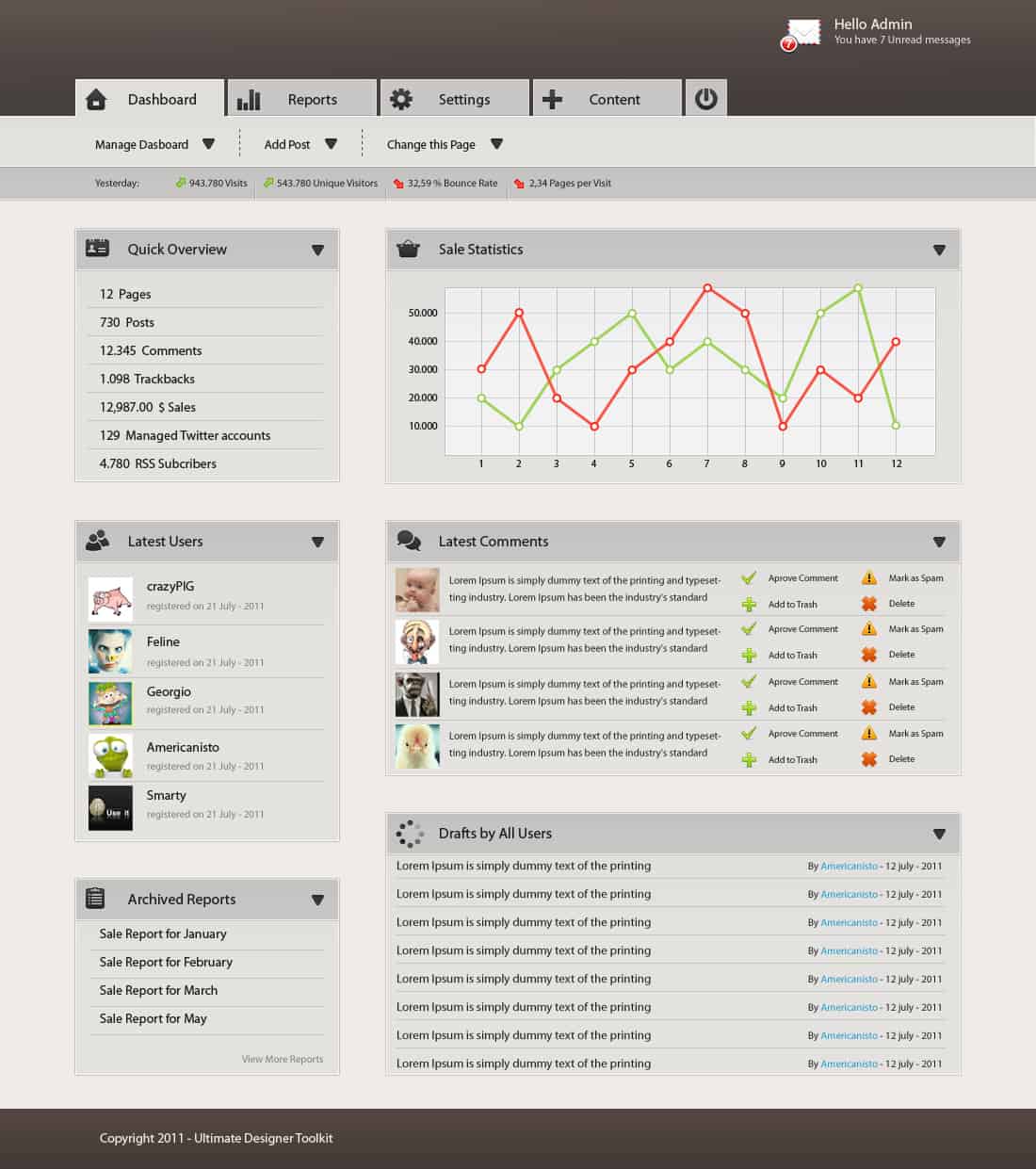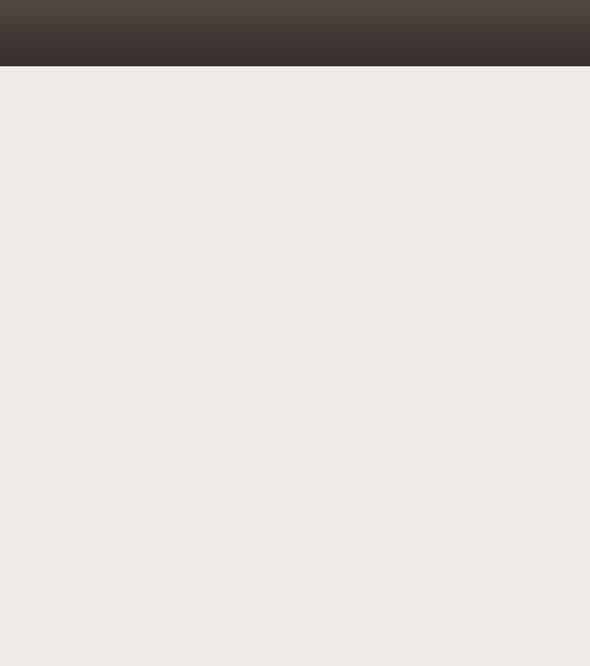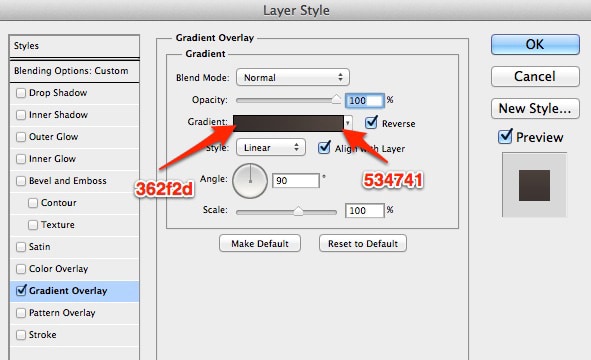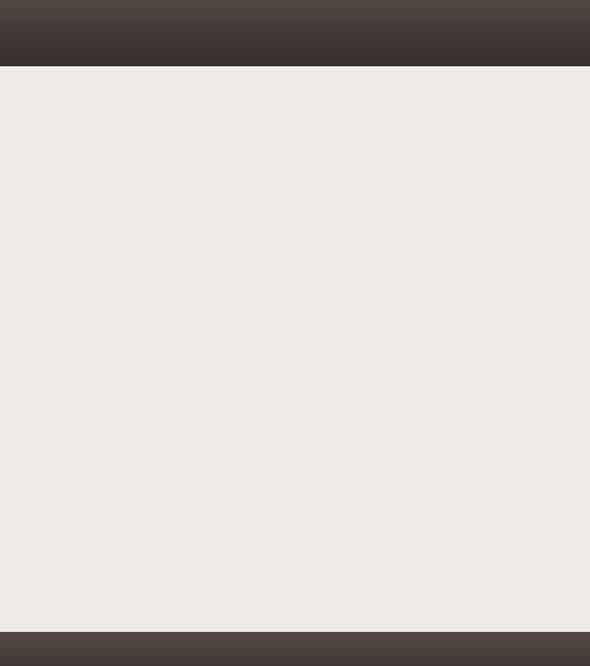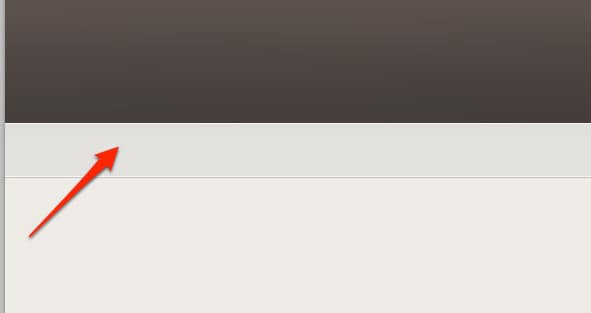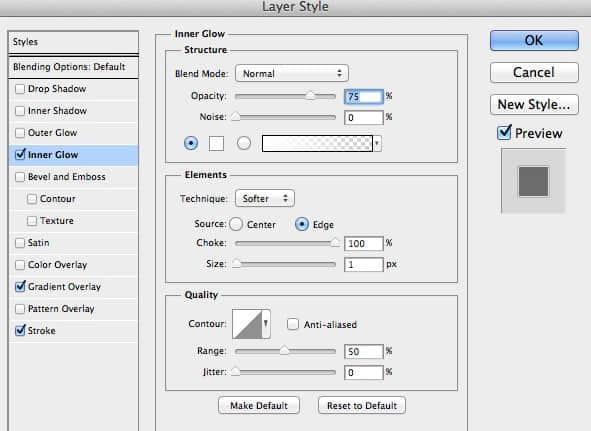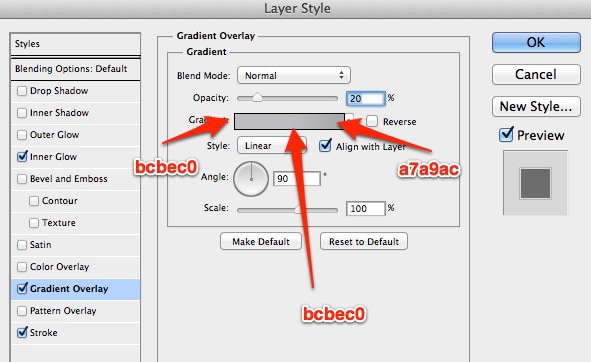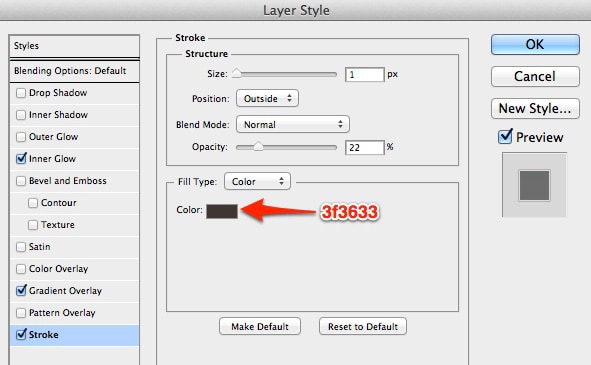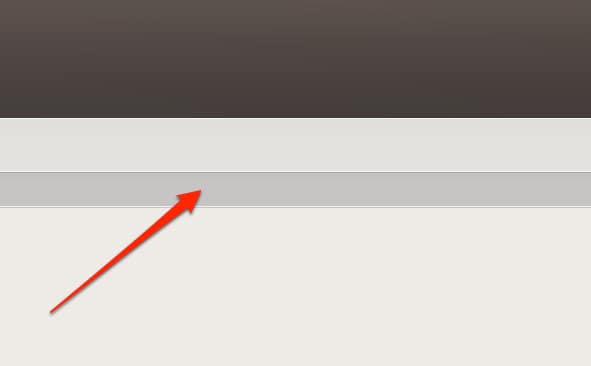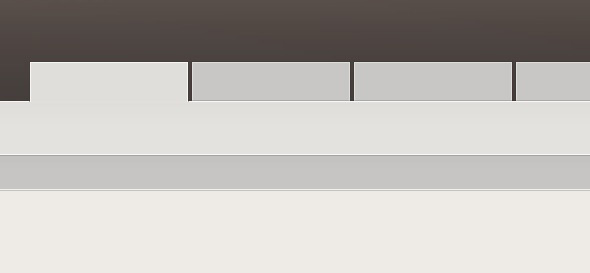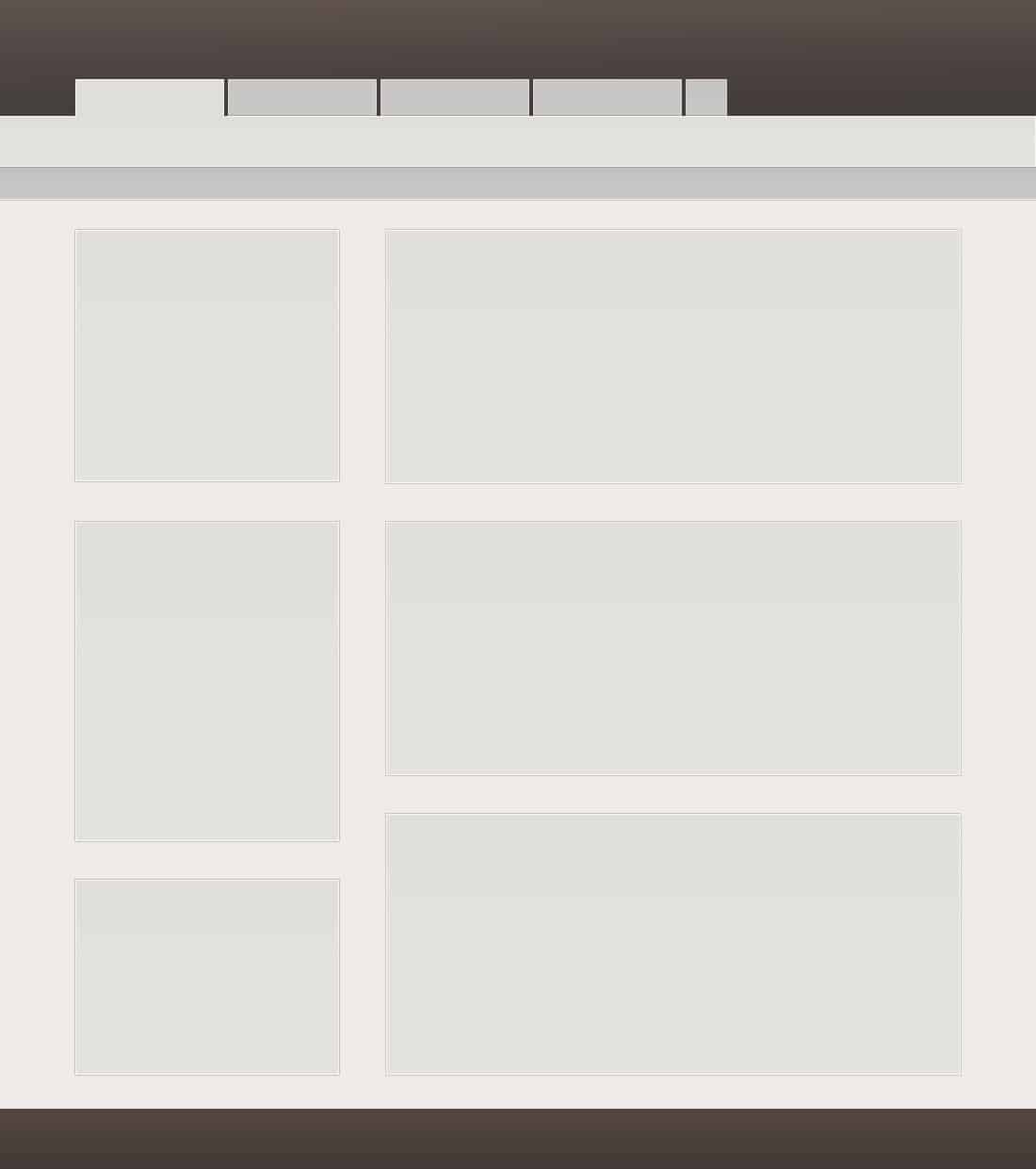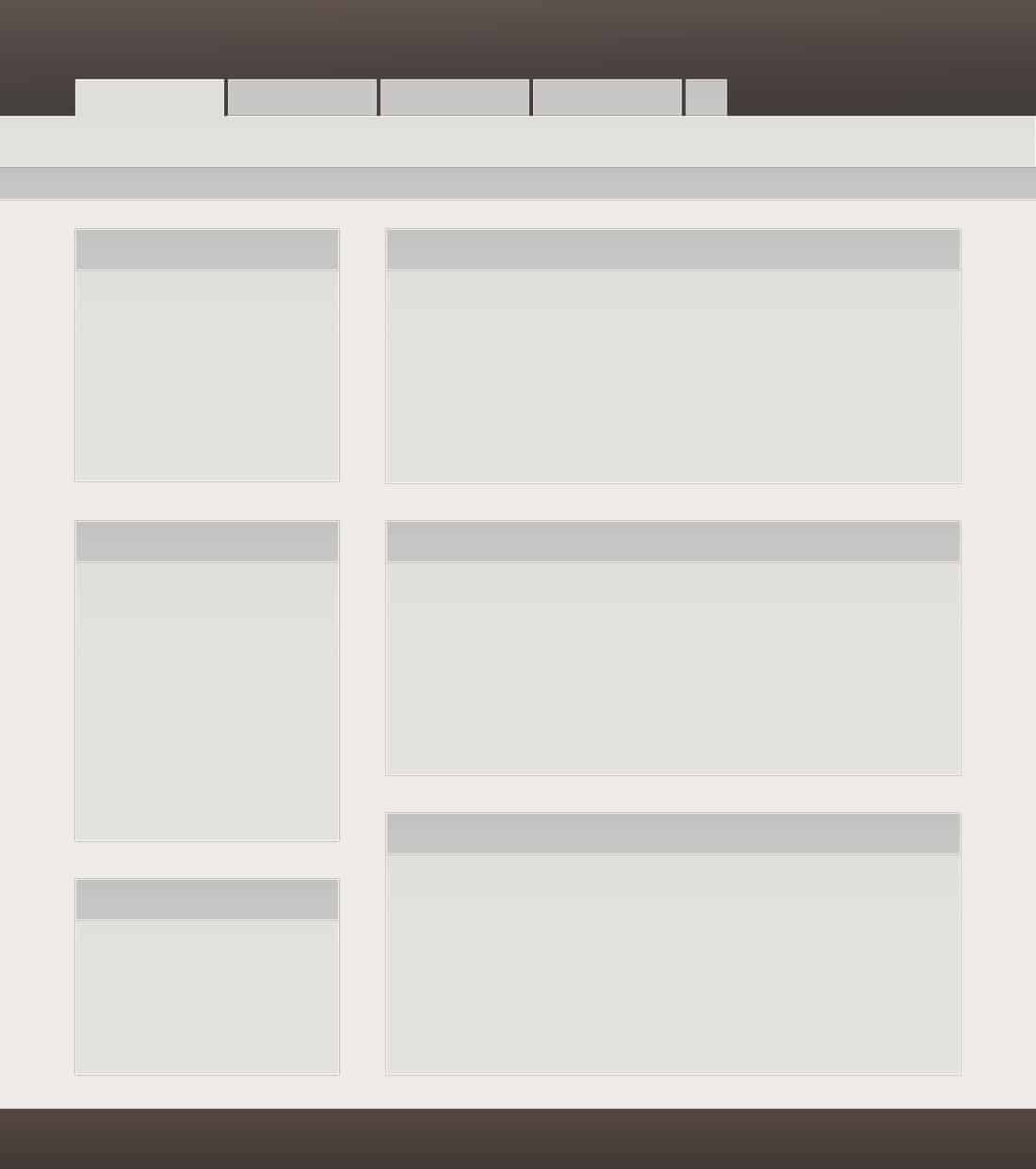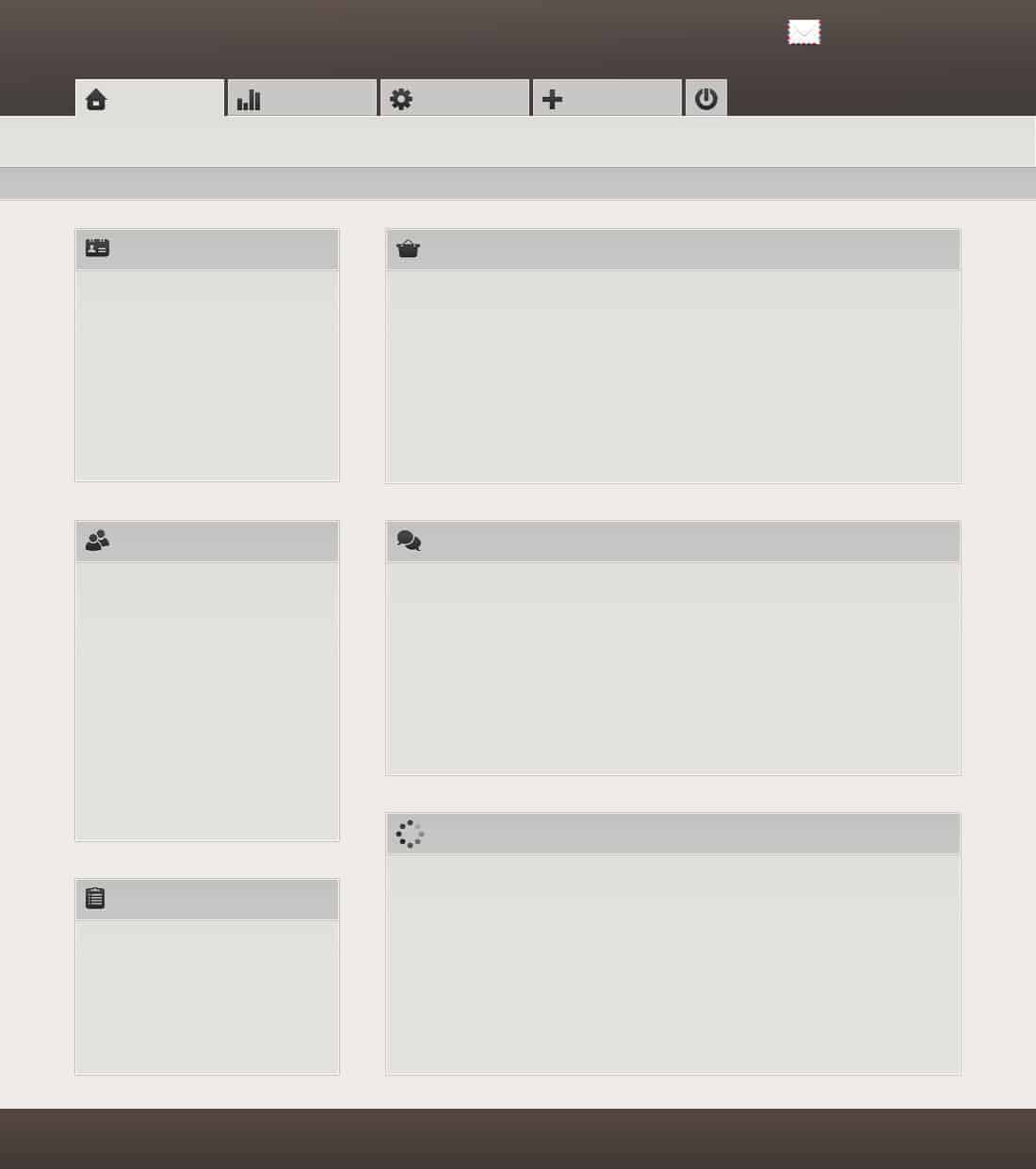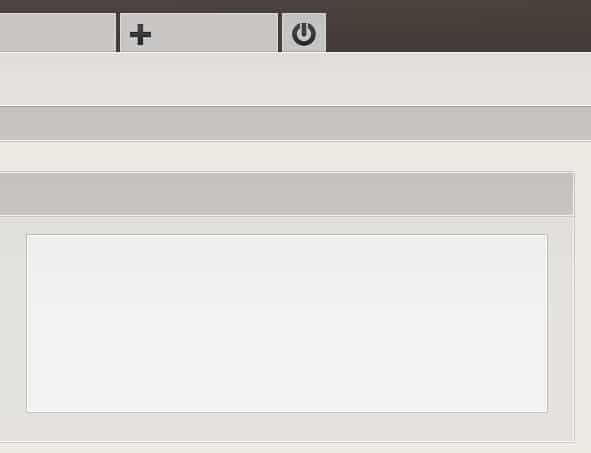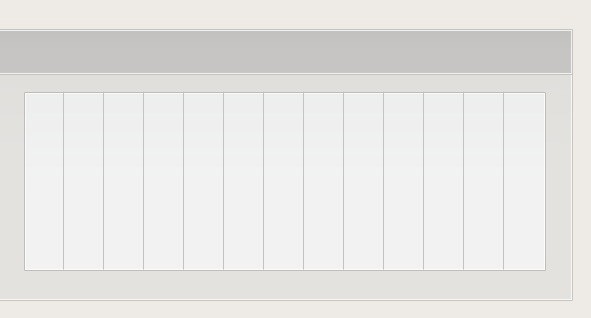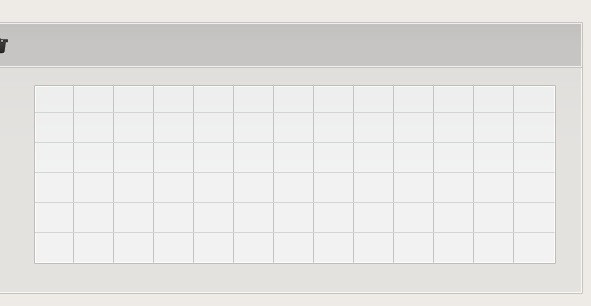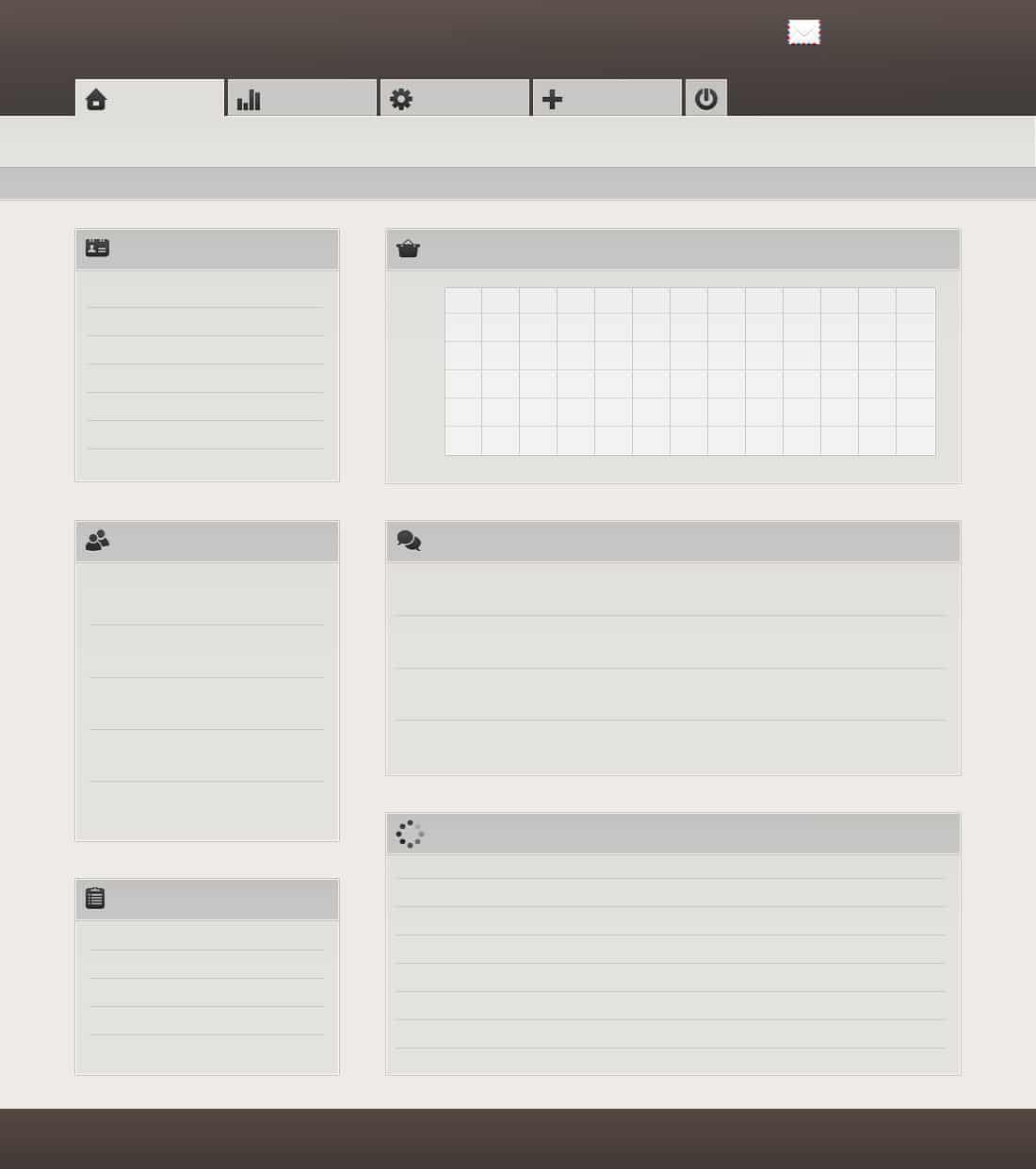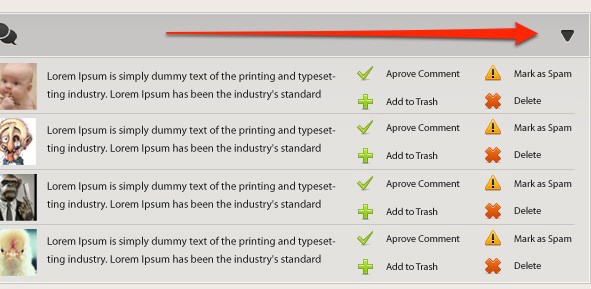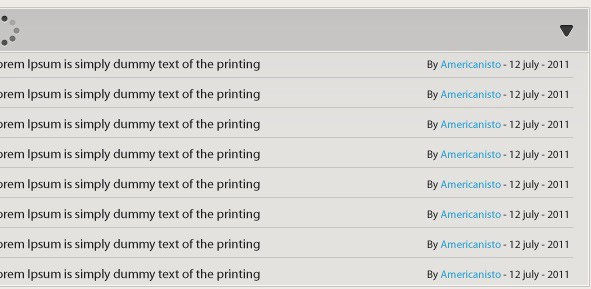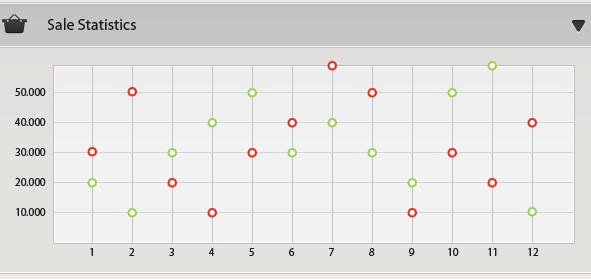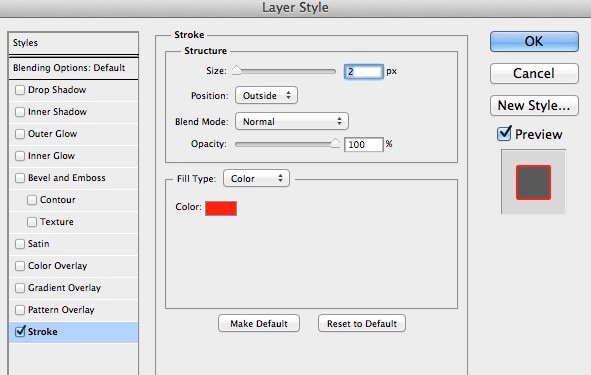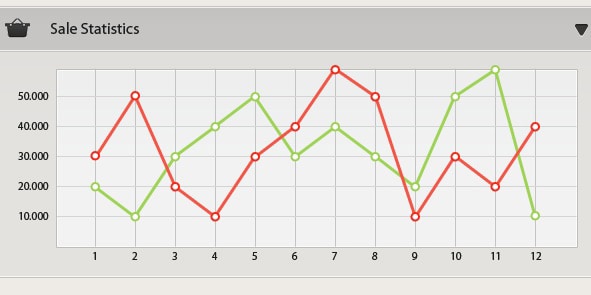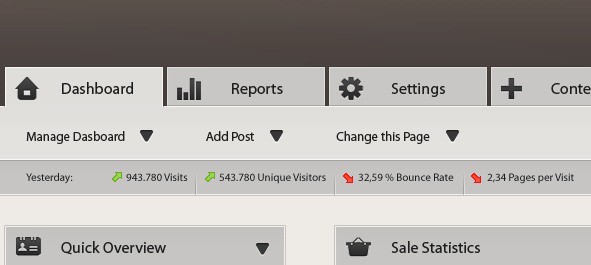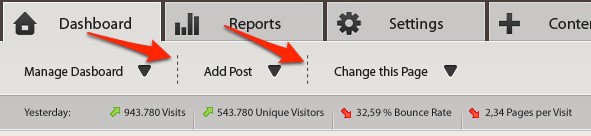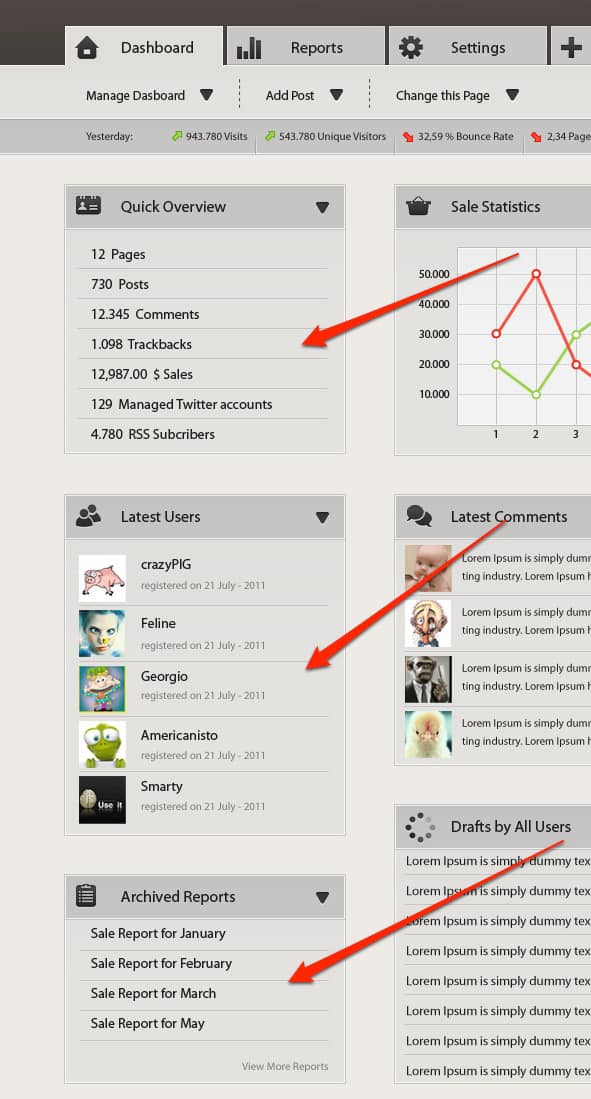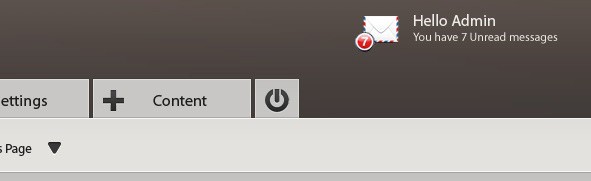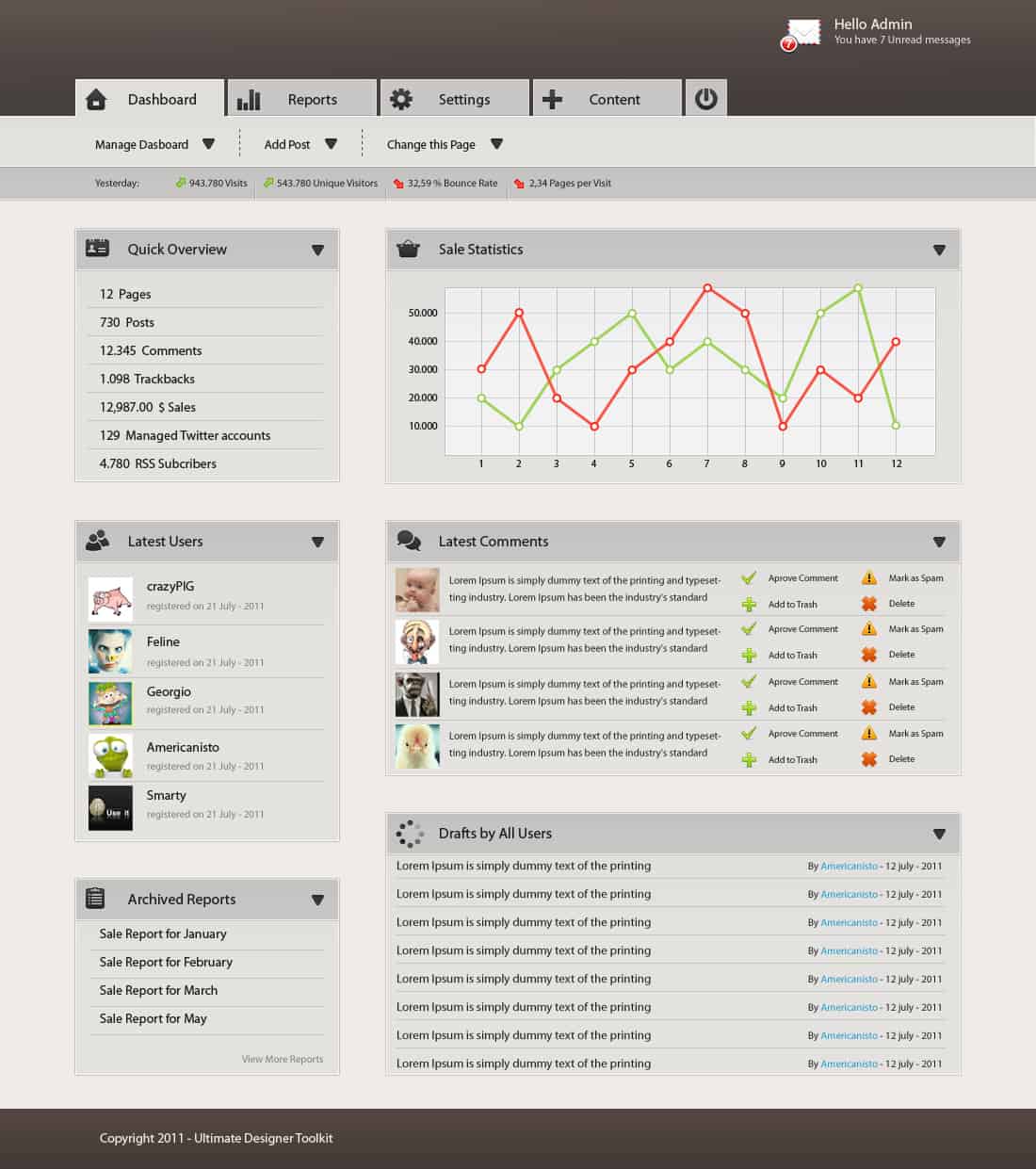Source: ultimatedesignertoolkit.comIn this tutorial will show you how to create a sleek Administration Panel Layout. You can use this Admin panel if you want to create your own CMS.To start, you will need to create a new document, or you can use the PSD file included in the Ultimate CSS FrameworkI will use Paint Bucket Tool to add a color over my white background. The color i have used is : efebe8 I will use Rectangle Tool to create the header of this Admin panel.
I will use Rectangle Tool to create the header of this Admin panel.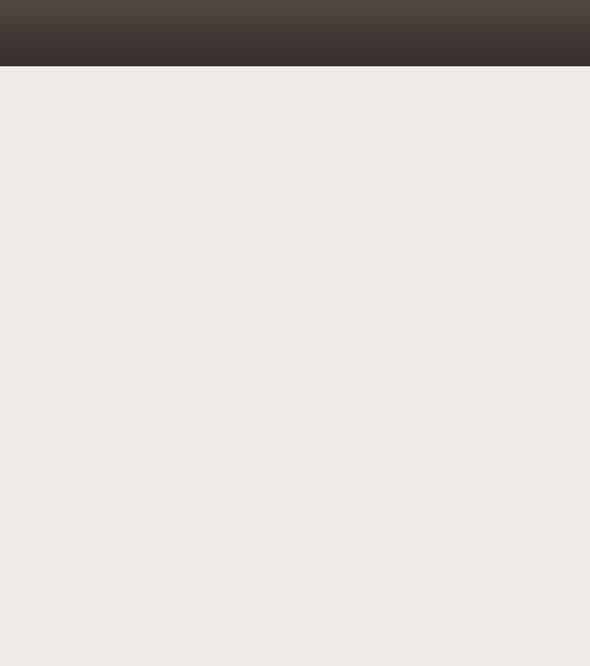 Bellow you can see the layer styles i have used for the header.
Bellow you can see the layer styles i have used for the header.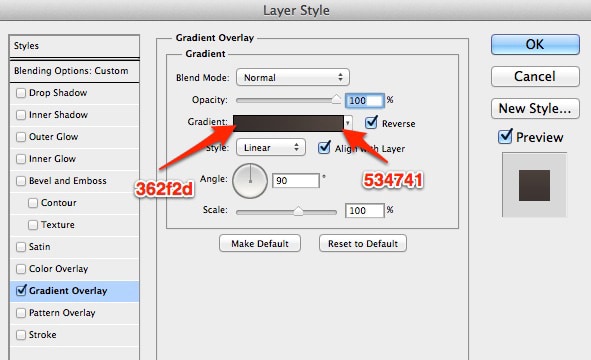 I will create a shape also on the footer, and as you can see from the next image, i have used the same layer style.
I will create a shape also on the footer, and as you can see from the next image, i have used the same layer style.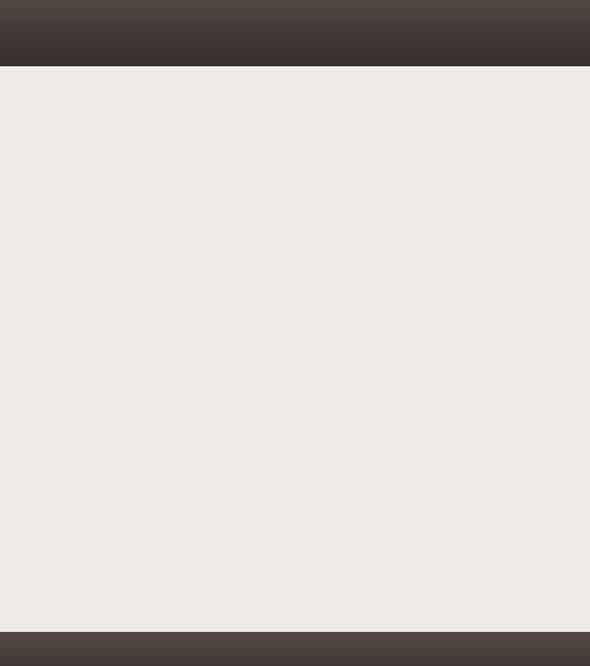 Under the header shape i will create another one.
Under the header shape i will create another one.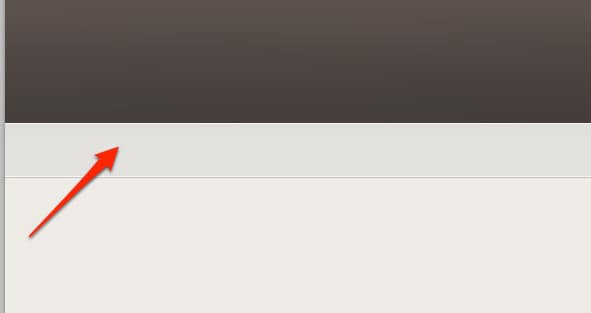 Here are the layer styles used for the second shape.
Here are the layer styles used for the second shape.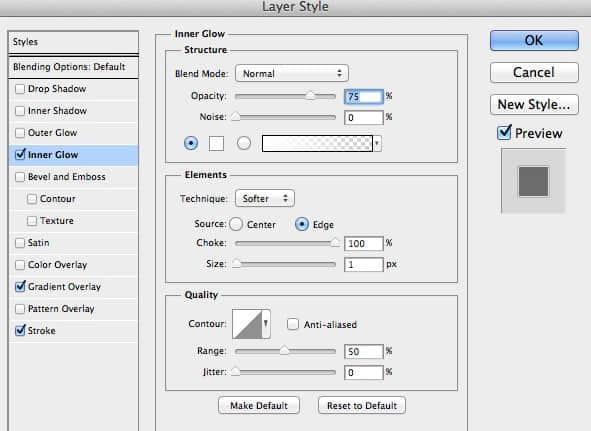
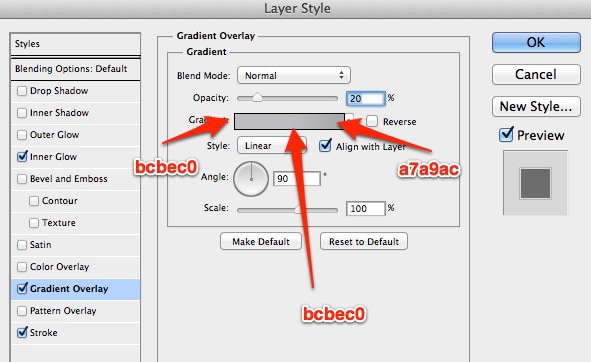
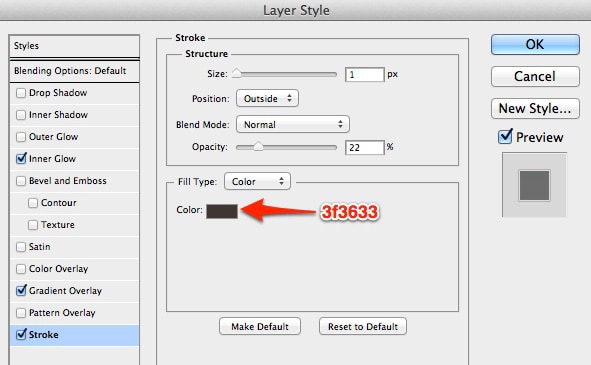 Under the second shape i will create another shape, with the same layer styles, but in this case i have used a darker color.
Under the second shape i will create another shape, with the same layer styles, but in this case i have used a darker color.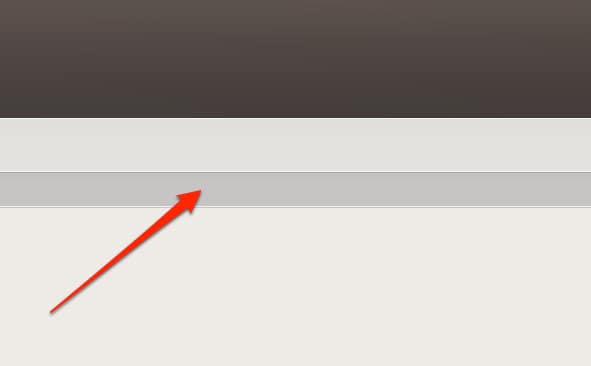 With Rectangle Tool i will create some shapes. These will be soon our buttons. As you can see i have used the same layer styles, but with different color for the first button.
With Rectangle Tool i will create some shapes. These will be soon our buttons. As you can see i have used the same layer styles, but with different color for the first button.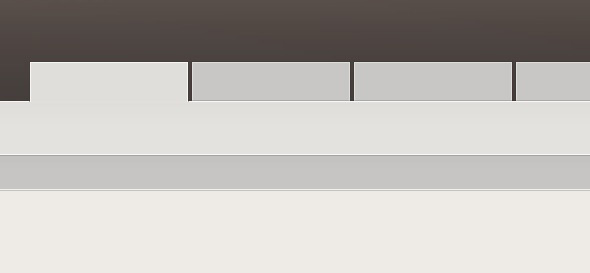 I will create another shapes on the body of our layout.
I will create another shapes on the body of our layout.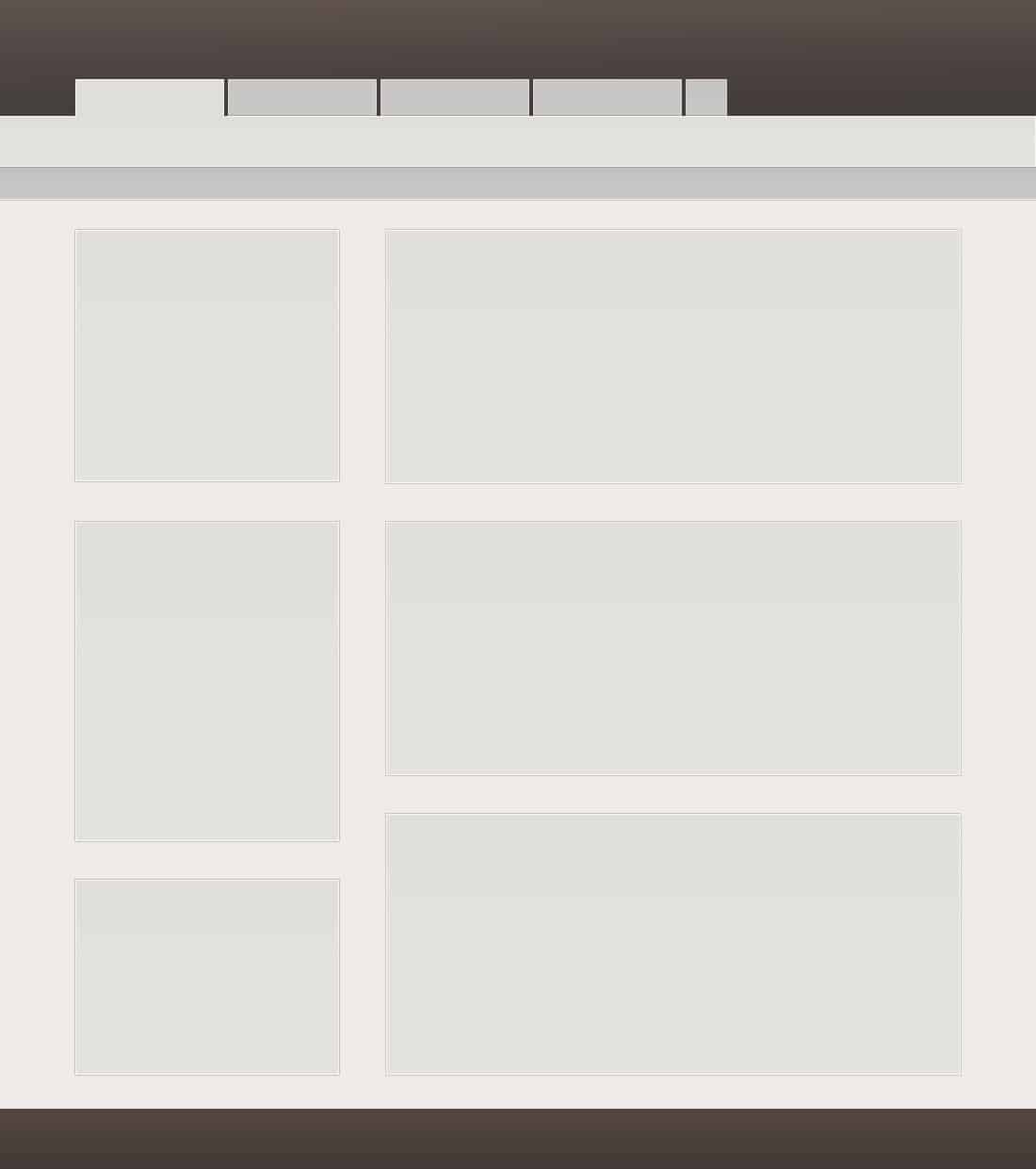 Then i will create the header of the boxes. Of course i have used the Rectangle Tool, but this time i have used the dark layer styles.
Then i will create the header of the boxes. Of course i have used the Rectangle Tool, but this time i have used the dark layer styles.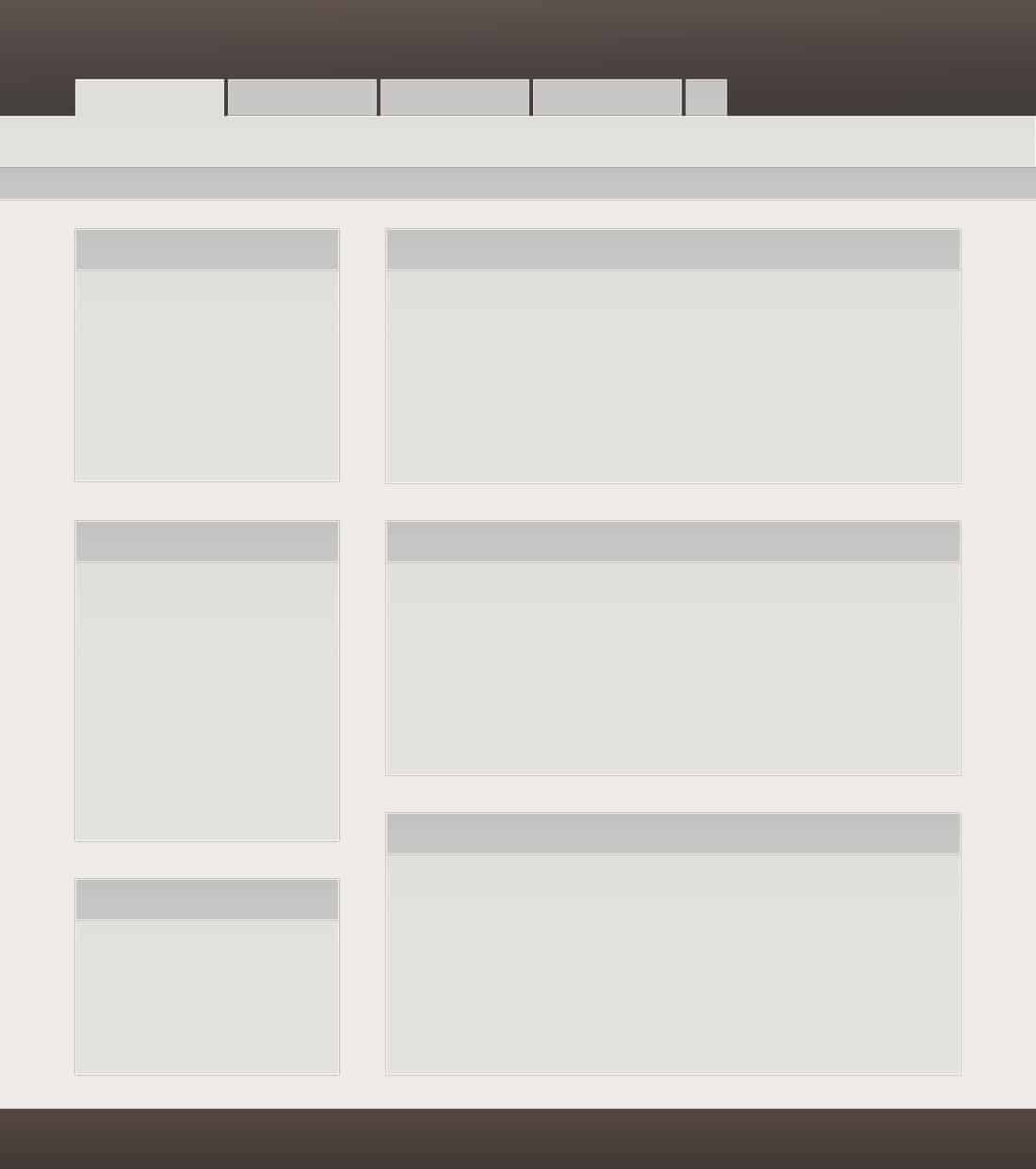 Next step is to add some dark icons. You can use any icon you like.
Next step is to add some dark icons. You can use any icon you like.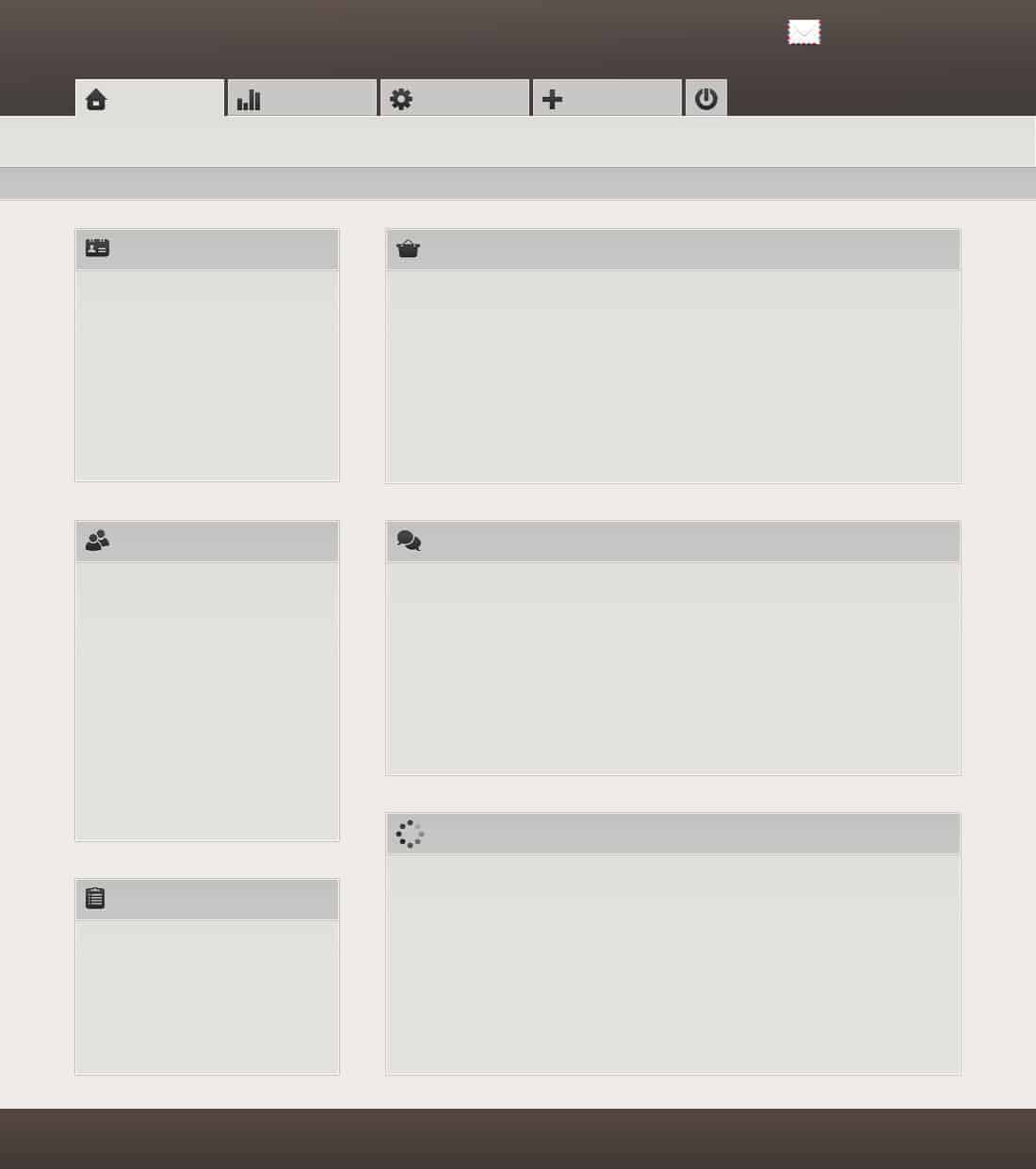 On the top right box i will create another shape. Here we will create a chart later in this tutorial where you can track the sales, traffic, or any other thing you like.
On the top right box i will create another shape. Here we will create a chart later in this tutorial where you can track the sales, traffic, or any other thing you like.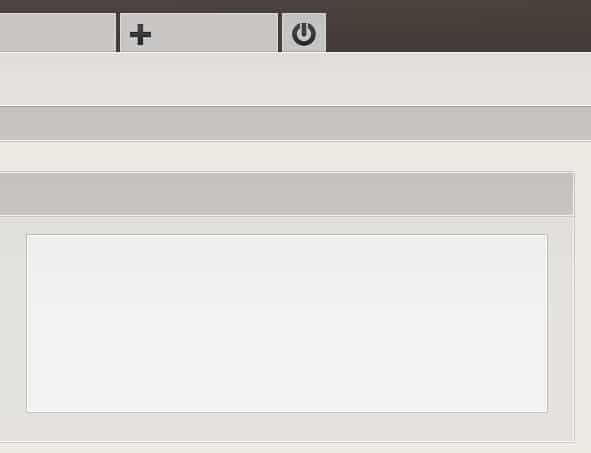 With Line Tool i will create some vertical lines. Please note that the lines need to be 1 pixel width.
With Line Tool i will create some vertical lines. Please note that the lines need to be 1 pixel width.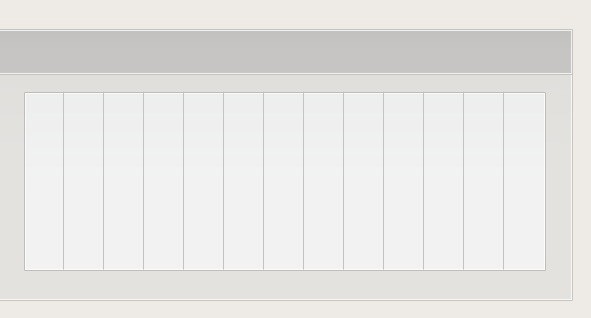 With the same tool i will add some horizontal lines.
With the same tool i will add some horizontal lines.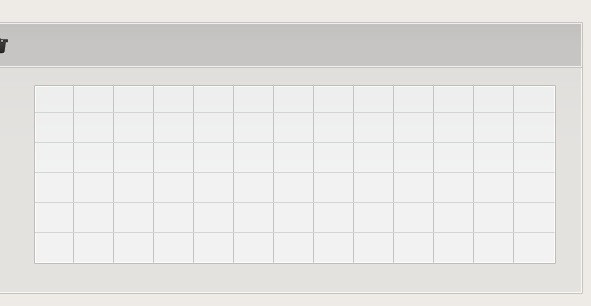 I will fill all my admin template with another horizontal lines like in the following image.
I will fill all my admin template with another horizontal lines like in the following image.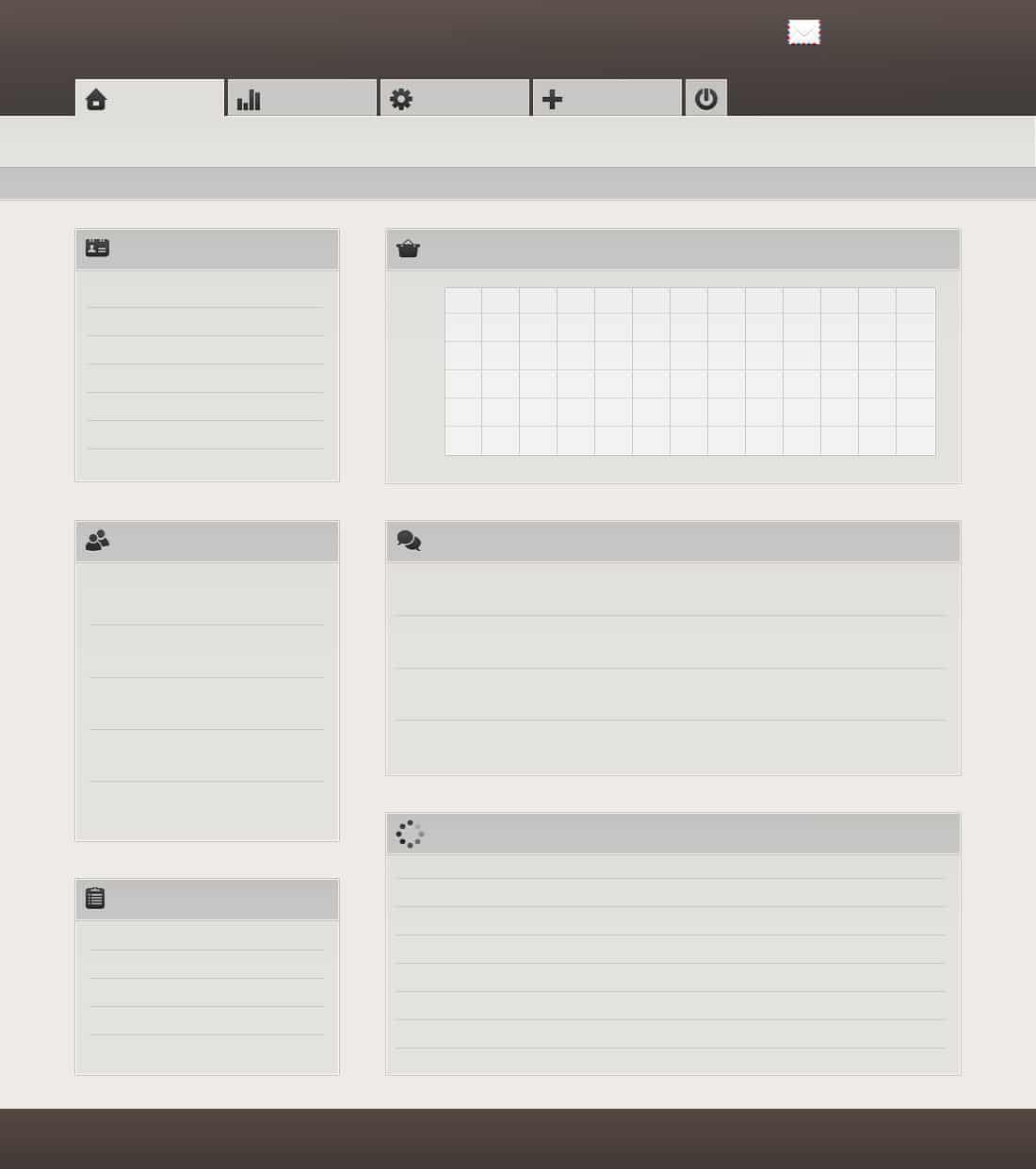 I will add a small arrow on the header of each box, and then i will start to fill also each box with images, icons, and text.
I will add a small arrow on the header of each box, and then i will start to fill also each box with images, icons, and text.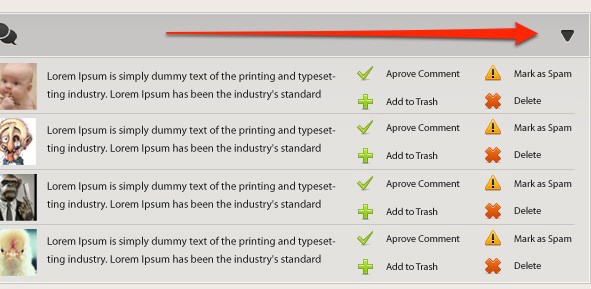 As you can see i will use only Horizontal type tool to add some text. You can use different size for the fonts, and you can use also different colors.
As you can see i will use only Horizontal type tool to add some text. You can use different size for the fonts, and you can use also different colors.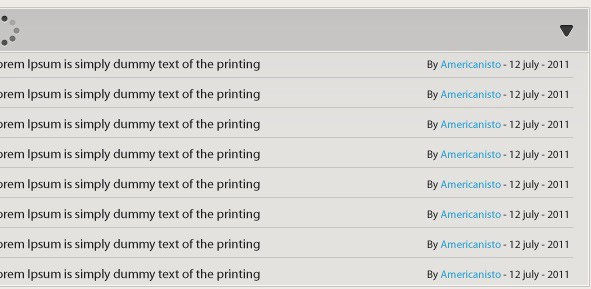 I will return now to finish my chart. With Ellipse Tool i will create some small circles.
I will return now to finish my chart. With Ellipse Tool i will create some small circles.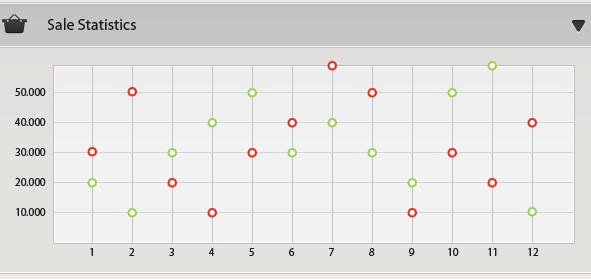 I will use the following layer style for the red dots. You can change the layer style for the green dots alone.
I will use the following layer style for the red dots. You can change the layer style for the green dots alone.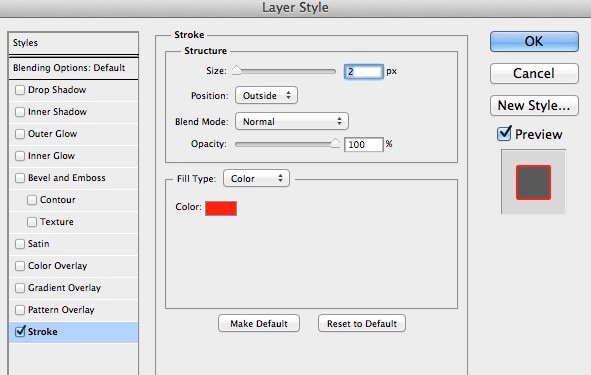 Then i will select Line Tool, and i will set the width to 3 pixels. I will create different lines with different colors.
Then i will select Line Tool, and i will set the width to 3 pixels. I will create different lines with different colors.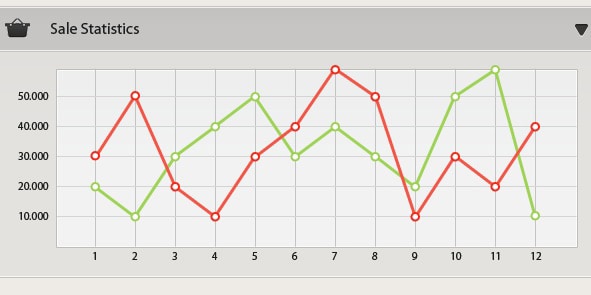 On the top of the layout i will add another icons and text.
On the top of the layout i will add another icons and text.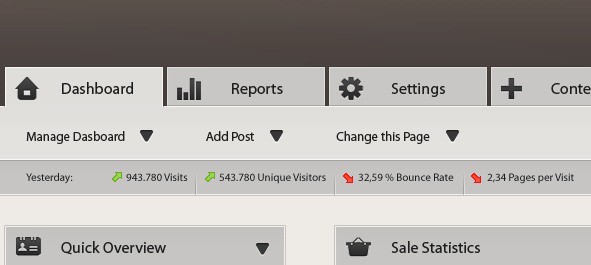 Then i will type some vertical text, with Vertical Type Tool.
Then i will type some vertical text, with Vertical Type Tool.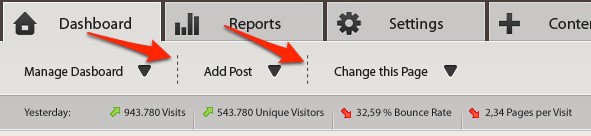 I will fill all the boxes from the left side with text, and images. Here is my result so far.
I will fill all the boxes from the left side with text, and images. Here is my result so far.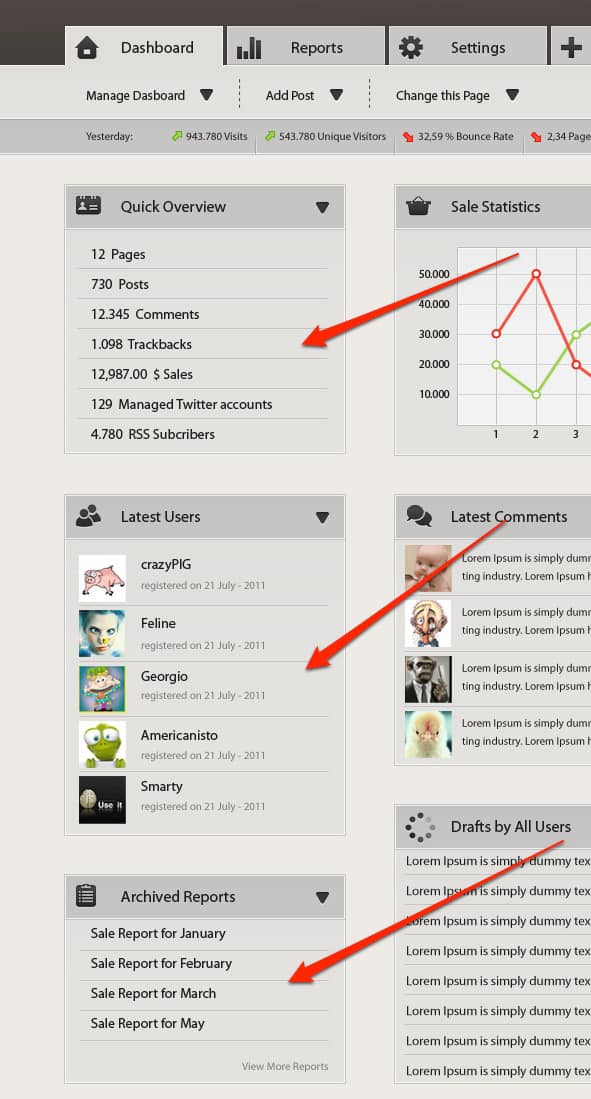 On the top right side of the layout i will add another icon with a envelope, and over it i will add a badge similar with the badge you have on your Mac OS X Leopard. It seems on Mac OS X lion the badges are a little smaller.
On the top right side of the layout i will add another icon with a envelope, and over it i will add a badge similar with the badge you have on your Mac OS X Leopard. It seems on Mac OS X lion the badges are a little smaller.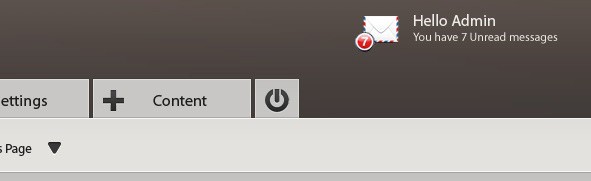 Below the final image for my administration layout.
Below the final image for my administration layout.